tp
Developer Guide
Welcome to the Developer Guide of 🪙NUScents🪙 where we have written documentation with regards to the design and implementation of the App. In addition, we added other related information like the product scope, user stories, non-functional requirements, glossary and instructions for testing
Acknowledgements
Referred to addressbook-level3 when drafting this Developer Guide.
This project has been heavily modified from Spaceman Task Manager.
Thanks to Dr Akshay Narayan (module coordinator) and Irving (TA) for their guidance throughout the course of this project.
Table of Contents
- Design
- Implementation
- Appendix A: Product Scope
- Appendix B: User Stories
- Appendix C: Non-Functional Requirements
- Appendix D: Instructions for manual testing
Design
Architecture
The Architecture Diagram given below explains the high-level design of the 🪙NUScents🪙 App. It depicts and provides a quick overview of how the core components interact with each other.
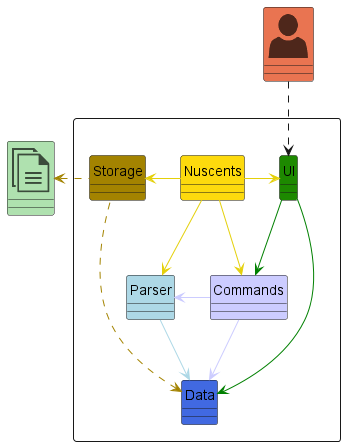
Main Components:
Nuscents is in charge of the app launch and shut down.
- At app launch, it initializes the other components in the correct sequence, and connects them up with each other.
- At shut down, it shuts down the other components and invokes cleanup methods where necessary.
The bulk of the app’s work is done by the following five components:
- User Interface (UI):
- Optimized for use via a Command Line Interface (CLI).
- Commands:
- Represents user-entered commands for financial tasks.
- Parser:
- Interprets and processes user commands, extracting relevant information.
- Data:
- Manages financial data and performs operations based on user commands.
- Storage:
- Persists financial data to a file or database.
Interaction Flow:
- User Interaction with UI:
- Users interact with the CLI, entering user input for financial tasks.
- UI Interaction with NUSCents:
- The UI forwards user input to the NUScents component.
- NUSCents Interaction with Parser:
- NUSCents forwards the user input to the Parser for parsing.
- Parser Interaction with Commands:
- After parsing user input, Parser will create a Command object of the relevant command type.
- Parser will return this command object back to NUScents.
- NUScents Interaction with Parser, Data, Commands:
- NUScents receives commands from the Parser.
- NUScents provides Data to the command and executes it.
- NUScents interacts with the UI to provide user feedback.
- NUScents interacts with Storage to read/write financial data.
- Commands Interaction with Data, UI:
- The Command will access the relevant Data for execution.
- The Command will use UI to print out messages to the user.
- NUScents Interaction with Storage:
- NUScents uses the Storage component to read/write financial data to file.
- Storage Interaction with Data:
- The Storage component access the Data to store/read to file.
Below is a simplified class diagram of the system:
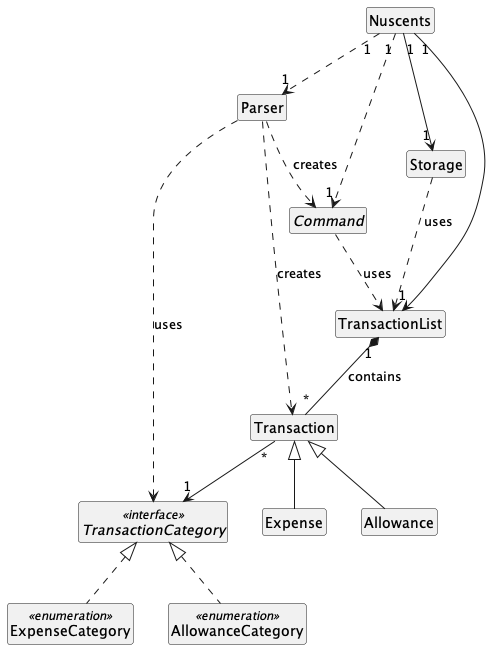
UI Component
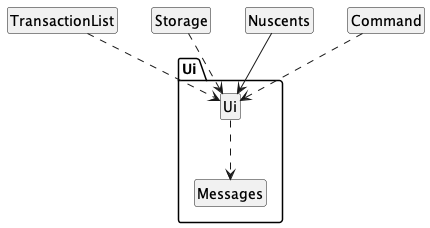
The ui packages consists of the Ui class and the Messages class.
The UI component prompts and reads commands from the user.
The UI component is also responsible for printing output to the user.
TransactionList, Storage, Nuscents, and Command use Ui to print output (including errors) to the user.
Data Component
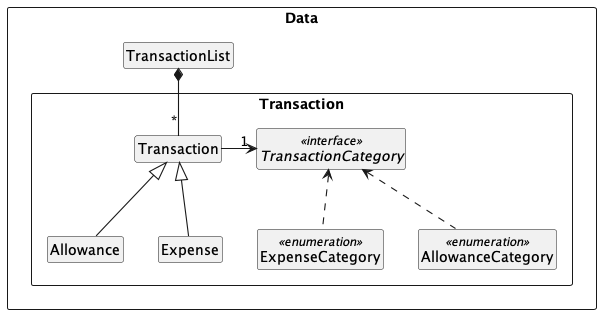
The Data component stores the transaction data i.e., all Transaction objects in a TransactionList object.
Each Transaction object stores the information for an Allowance or an Expense.
Command Component
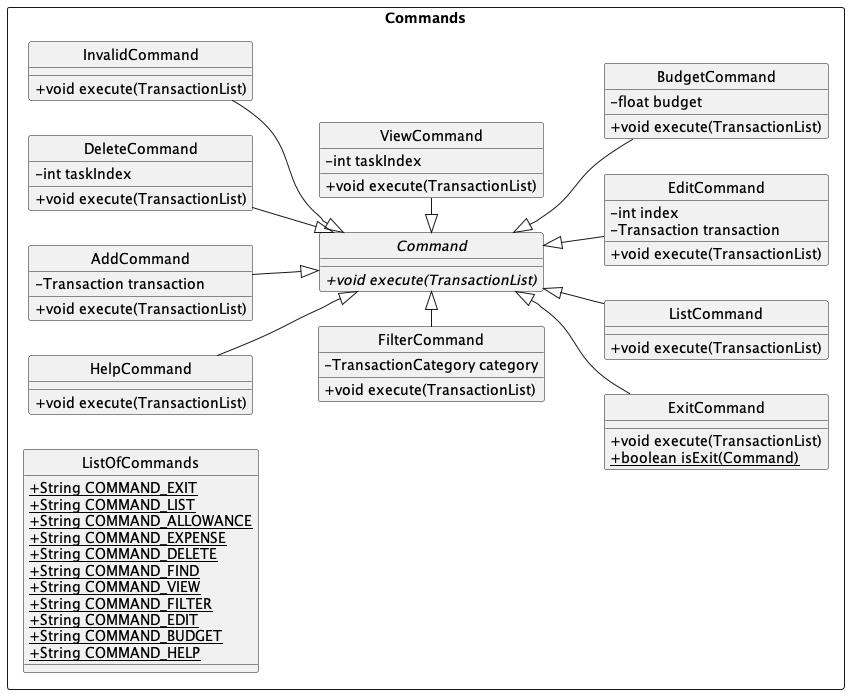
The Command component holds the different types of commands available. All the commands inherit from the abstract
Command class, which contains the execute method.
The ListOfCommands is used by Parser to determine if the entered command is a valid one or not.
If it is not valid, an object of class InvalidCommand will be constructed. The execute method of the
InvalidCommand class simply raises an exception that an invalid command has been entered, which will be shown
to the user.
Parser Component
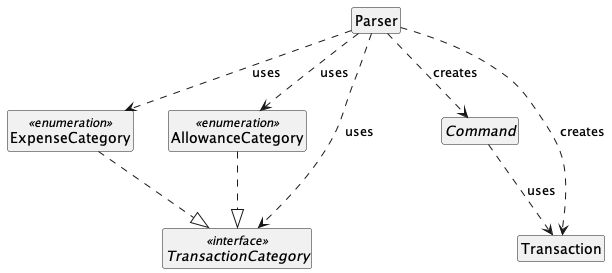
The Parser component creates various Command and Transaction objects based on the user’s input.
For example, if the user input is to add an expense, an Expense and AddCommand object will be created.
Parser also uses ExpenseCategory, AllowanceCategory, and TransactionCategory for creating expenses,
creating allowances, and filtering transactions respectively.
Storage Component
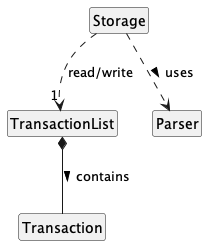
The Storage component reads/writes from/to the ArrayList in TransactionList depending on if the application is
starting or if a command has just been executed.
Storage also uses Parser to parse data from the storage file when the application starts up.
Implementation
add Transaction Feature
The add transaction feature is facilitated by the Parser class which parses user input and creates a Expense or
Allowance object which extends from the Transaction class. The created Transaction object will be stored in a
TransactionList.
Given below is an example usage scenario and how the add transaction mechanism behaves at each step.
Step 1: The user launches the application for the first time. The TransactionList will be initialized.
Step 2: The user executes expense /amt 20 /date 24-10-2023 /desc Lunch /note Pasta /cat Food command to create a
transaction. The expense command calls Parser#parseExpense() to create an Expense object. The
AddCommand#execute() is then called to store the Expense object in the TransactionList.
The following sequence diagram shows how the add transaction operation works:
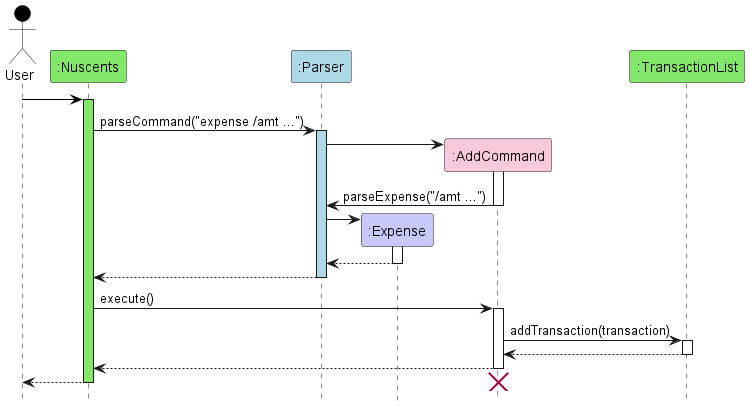
list Transactions Feature
I. Architecture-Level Design
This section lists the components involved in the list transactions feature:
- Parser: Responsible for interpreting user input and generating a ListCommand object.
- ListCommand: A subclass of the Command class, created by the Parser to represent the “list” command.
- Nuscents: The main application class that receives and executes commands. It invokes the execute() method of the ListCommand.
- UI: Handles application input/output.
- TransactionList: A data structure to store and manage transactions.
- Transaction: Represents individual transactions.
II. Component-Level Design
This section describes each component’s role for the list transaction feature:
- Parser: The Parser class identifies the “list” command.
- ListCommand: The ListCommand object is created by the Parser. This object is passed to the Nuscents class for execution.
- Nuscents: In the Nuscents class, the execute() method of the ListCommand is called. It then calls the
showTransactionList()method fromUi. - UI: The UI class displays the transaction details by calling
TransactionList.getTransactions(), which gets the Transactions in theTransactionList. - TransactionList: The TransactionList contains a list of Transaction objects. The
getTransactions()method returns all the Transactions in theTransactionList. - Transaction: The Transaction class represents an individual transaction, and it contains all the relevant details of a transaction.
III. Alternatives Considered
An alternative would be to list all the transactions directly in Parser upon receiving a list command, however, to
promote separation of concerns and to keep code more readable, we decided not to take up this approach.
IV. Usage Scenario Example
Step 1: User launches the application. TransactionList is initialized.
Step 2: User inputs list to list all transactions. The Parser identifies the command.
Step 3: A ListCommand is created. This command is passed to Nuscents.
Step 4: Nuscents executes the ListCommand, which invokes Ui.showTransactionList() and Ui.showBudgetExpense().
Step 5: Ui.showTransactionList() calls TransactionList.getTransactions(), which gets the Transactions in the TransactionList.
Step 6: The transactions in TransactionList are displayed to the user.
Step 7: Ui.showBudgetExpense() calls TransactionList.getBudget(), which gets the current budget set in the TransactionList.
Step 8: The budget details in TransactionList are displayed to the user.
The following sequence diagram shows how the list transaction operation works:

Additionally, the list transaction feature further computes and displays the net balance amount based on the
following formula (net balance = total allowance amount - total expense amount). The showTransactionList() method in
the Ui class calls TransactionList.getNetBalance(), which iterates through the list of transactions in the list to determine the net balance.
The net balance is then shown to the user.
view Transaction Feature
I. Architecture-Level Design
This section lists the components involved in the view transaction feature:
- Parser: Responsible for interpreting user input and generating a ViewCommand object.
- ViewCommand: A subclass of the Command class, created by the Parser to represent the “view” command.
- Nuscents: The main application class that receives and executes commands. It invokes the execute() method of the ViewCommand.
- TransactionList: A data structure to store and manage transactions.
- Transaction: Represents individual transactions.
- UI: Handles user interface and messaging.
II. Component-Level Design
This section describes each component’s role for the view transaction feature:
- Parser: The Parser class identifies the “view” command and extracts the taskIndex (transaction index) from the user’s input.
- ViewCommand: The ViewCommand object is created by the Parser. It encapsulates the user’s request to view a specific transaction. This object is passed to the Nuscents class for execution.
- Nuscents: In the Nuscents class, the execute() method of the ViewCommand is called, and the taskIndex is extracted from the command. It then calls the viewTransaction(taskIndex) method on the TransactionList.
- TransactionList: The TransactionList contains a list of Transaction objects. The viewTransaction(taskIndex) method retrieves the specific Transaction object based on the taskIndex.
- Transaction: The Transaction class represents an individual transaction, and it contains all the relevant details of a transaction.
- UI: The UI class displays the transaction details using the UI.showTransactionViewMessage method, which receives the Transaction object as input and presents the detailed transaction information to the user.
III. Alternatives Considered
While the current design is deemed suitable for our application, we did consider alternative approaches, such as integrating the view transaction functionality directly within the Nuscents class without introducing a ViewCommand. However, we opted for the current design to promote a cleaner separation of concerns and to facilitate future expansions and modifications.
IV. Usage Scenario Example
Step 1: User launches the application. The TransactionList initializes.
Step 2: User inputs view 2 to view the second transaction. The Parser identifies the command and extracts 2 as the taskIndex.
Step 3: A ViewCommand is created with taskIndex 2. This command is passed to the Nuscents class.
Step 4: Nuscents executes the ViewCommand, which invokes the viewTransaction method on TransactionList with taskIndex 2.
Step 5: TransactionList retrieves the second Transaction object and returns it to Nuscents.
Step 6: Nuscents passes the Transaction object to the UI, which displays the transaction details through the showTransactionViewMessage method.
The following sequence diagram shows how the view transaction operation works:
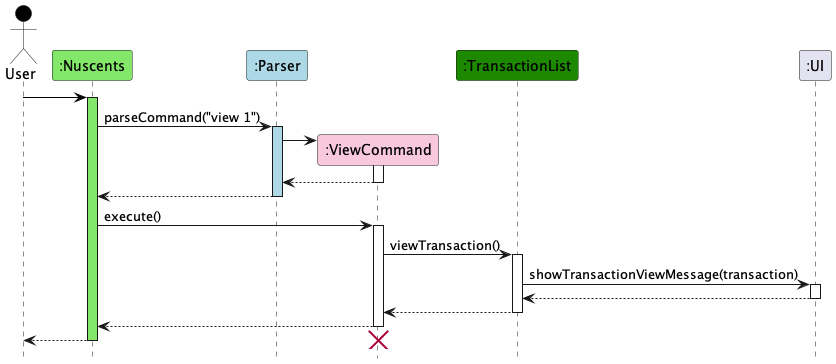
edit Transaction Feature
I. Architecture-Level Design
This section details the components involved in the edit transaction feature:
- Parser: Interprets user input and creates an
EditCommandobject with the appropriate parameters. - EditCommand: Inherits from the
Commandclass, encapsulating the “edit” action along with the index and the new transaction details. - Nuscents: The main class that invokes the
execute()method ofEditCommand. - TransactionList: Manages a collection of transactions and facilitates the replacement of a specific transaction.
- Transaction: The superclass for different types of transactions such as
ExpenseandAllowance. - UI: Manages interactions with the user and displays messages regarding the editing process.
II. Component-Level Design
Here’s how each component plays a role in the edit transaction feature:
- Parser: Extracts the index and transaction details from the input and uses other parsing methods to create a
Transactionobject. - EditCommand: Contains the logic to replace an existing transaction in the
TransactionList. - Nuscents: Calls the
execute()method ofEditCommandand handles exceptions that may arise. - TransactionList: Provides the
editTransaction(index, transaction)method to update transactions at a specific index. - Transaction: Abstract representation of a financial record that can be edited.
- UI: Outputs the result of the edit operation and any error messages.
III. Alternatives Considered
An alternative design considered was to have EditCommand interact directly with Transaction objects to modify their fields. However, this approach was discarded in favor of having a clear separation where TransactionList manages all transactions, maintaining encapsulation and single responsibility principles.
IV. Usage Scenario Example
Step 1: User starts the application, and TransactionList is initialized with existing transactions.
Step 2: The user inputs edit 2 expense /amt 100 /date 01-01-2023 /desc Movie night. The Parser reads the input, separating the index from the rest of the transaction details.
Step 3: Parser calls parseExpense to create an Expense object and then constructs an EditCommand with the index and the new Expense.
Step 4: Nuscents receives and invokes the EditCommand’s execute() method.
Step 5: Inside execute(), EditCommand uses TransactionList’s editTransaction(index, transaction) to replace the existing transaction.
Step 6: TransactionList updates the transaction at the given index. If the index is invalid, an exception is thrown.
Step 7: Upon successful update, UI displays a confirmation message. If an error occurs, an error message is shown instead.
help Feature
I. Architecture-Level Design
The helpCommand feature serves as an informative component to assist users unfamiliar with the application commands. It integrates the following components:
- Parser: Determines if the user input matches the
helpcommand. - HelpCommand: A subclass of the Command class. Represents the
helpcommand, and provides command details when executed. - Nuscents: The main application class that receives and executes commands. It invokes the
execute()method of theHelpCommand. - UI: Manages user interface interactions, such as displaying the help menu.
II. Component-Level Design
This section describes each component’s role for the help feature:
- Parser: The
Parserclass recognizes the user’s intention to access the help menu through thehelpkeyword. - HelpCommand: When the
Parseridentifies ahelpcommand, it instantiates aHelpCommandobject. This object encapsulates the user’s request to view the command instructions. - Nuscents: Upon receiving the
HelpCommandobject, theNuscentsclass triggers theexecute()method of theHelpCommand. - UI: The
UIclass is then responsible for fetching theHELP_MENUstatic string from theHelpCommandclass and displaying it to the user. This ensures the user receives a comprehensive list of commands available in the application.
III. Alternatives Considered
Initially, we pondered whether to embed the help details directly within the main application class, Nuscents. This would eliminate the need for a separate HelpCommand class. However, segregating the HelpCommand ensures better modularity, making future expansions or modifications seamless.
help Usage Scenario
Step 1: The user launches the application. The initial screen appears.
Step 2: Unsure of the commands, the user inputs the help command.
Step 3: The application recognizes the command through the Parser and creates a HelpCommand object.
Step 4: The Nuscents class invokes the execute() method of the HelpCommand.
Step 5: The UI fetches the HELP_MENU string and displays the comprehensive list of commands to the user.
filter Feature
I. Architecture-Level Design
This section lists the components involved in the filter transaction feature:
- Parser: Interprets user input to identify the filter command.
- FilterCommand: A subclass of the Command class, representing the “filter” command based on a specified category.
- Nuscents: The core application class that executes commands, including FilterCommand.
- TransactionList: Manages transactions, providing functionality to filter them by category.
- UI: Handles user interactions and displays filtered transaction results or not found messages.
II. Component-Level Design
This section describes each component’s role for the filter feature:
- Parser: Identifies the “filter” command and extracts the category (e.g., ‘entertainment’) through the parseFilterCategory method.
- FilterCommand: Created by the Parser with a specific category (e.g., ‘entertainment’) to encapsulate the filtering request.
- Nuscents: Executes the FilterCommand’s execute() method, which invokes the filterTransaction method on TransactionList with the specified category.
- TransactionList: Contains a collection of Transaction objects. The filterTransaction method filters transactions based on the given category.
- UI: Displays the filtered transactions using the showFilterMessage method or a not found message using showFilterNotFoundMessage(category) if no matching transactions are found.
III. Usage Scenario Example
Step 1: User inputs filter entertainment to filter transactions by the ‘entertainment’ category. The Parser identifies the command and uses parseFilterCategory to extract ‘entertainment’ as the category.
Step 2: A FilterCommand object is created with the category set to ‘entertainment’. This command is then passed to the Nuscents class.
Step 3: In Nuscents, the execute() method of the FilterCommand is called. It invokes the filterTransaction method on the TransactionList with the category ‘entertainment’.
Step 4: TransactionList filters its transactions based on the ‘entertainment’ category. If matching transactions are found, it returns them; otherwise, it indicates that no transactions are found.
Step 5: Depending on the outcome in Step 4, Nuscents instructs the UI to either display the list of filtered transactions and their net balance (using showFilterMessage) or to show a message indicating no transactions were found in the specified category (using showFilterNotFoundMessage).
The following sequence diagram shows how the view transaction operation works:

budget Feature
The budget feature allows users to set a budget by specifying a float value.
This budget is then stored persistently in a budget.txt file.
Here’s how it works:
I. Architecture-Level Design
This section lists the components involved in the budget transaction feature:
- Parser: Recognizes the
budgetcommand and extracts the float value. - BudgetCommand: A subclass of the Command class, created by the Parser, representing the
budgetcommand. - Nuscents: The main application class that executes commands. It triggers the
execute()method of theBudgetCommand. - Storage: Manages the reading and writing of the budget to the
budget.txtfile. - UI: Displays messages related to the success or failure of setting the budget.
II. Component-Level Design
This section describes each component’s role for the budget feature:
- Parser: Identifies the
budgetcommand and extracts the float value. - BudgetCommand: Created by the Parser with the extracted budget value.
- Nuscents: Executes the
execute()method of theBudgetCommand. It then calls thesetBudget()method. - Storage: Handles the reading and writing of the budget to the
budget.txtfile. It stores the budget persistently. - UI: Displays messages to inform the user about the success or failure of setting the budget.
III. Usage Scenario Example
Step 1: User inputs budget 50. The Parser recognizes the command and extracts the budget value of 50.
Step 2: A BudgetCommand object is created with the budget value of 50. This command is then passed to the Nuscents class.
Step 3: Nuscents executes the BudgetCommand, which invokes the setBudget() method and sets the budget value of 50.
Step 4: Storage writes the budget value to the budget.txt file, making it persistent.
The list feature now incorporates information about the budget
It prompts the user with a message whether they are approaching or exceeding their budget.
IV. Persistence and Initialization
To ensure the persistence of the budget and proper initialization, the following steps are taken:
- Initialization: When 🪙NUScents🪙 is run, it checks for the existence of the
budget.txtfile. If found, it reads the budget value and initializes thebudgetvariable. If not found, there is no budget initialized (set to 0). - Storage: Manages the reading and writing of the budget to the
budget.txtfile. It ensures that the budget is persistently stored and can be retrieved when needed. These additions provide users with a warning feature, enhancing the financial tracking capabilities of 🪙NUScents🪙. Users can now set a budget, and the application will inform them about their spending status concerning the budget within thelistfeature.
Appendix A: Product Scope
Target user profile:
- Primary Users: University students with a need to track and manage their financial activities.
- Preference for Desktop Applications: Users who prefer desktop apps over other types.
- Typing Proficiency: Those who possess swift typing skills and prefer keyboard commands for efficiency.
- Command Line Interface (CLI) Affinity: Users who are not only comfortable with but also prefer CLI applications for their speed and minimalism.
Value proposition:
- Enhance Transaction Management: Facilitate quick tracking and management of financial transactions, surpassing the efficiency of traditional mouse or GUI-based applications.
- Optimize User Experience: Provide a user-centric solution that aligns with the fast-paced lifestyle of university students, enabling them to manage their finances with ease and precision.
- Efficiency: Users can perform financial tasks quickly and easily via the CLI, reducing the time and effort required for financial management.
- Clutter-Free Interface: The design minimizes distractions, providing a focused environment for users to concentrate on their financial activities.
- Tailored to Student Needs: Addressing the specific requirements of SOC students ensures relevance and practicality for the target user base.
Appendix B: User Stories
| Version | As a … | I want to … | So that I can … |
|---|---|---|---|
| v1.0 | new user | access a help command that lists all actions and examples | I can learn how to use the tracker effectively |
| v1.0 | university student | add my allowance | I can track how much I get every month |
| v1.0 | university student | add my expenses | I can keep track of my spending habits |
| v1.0 | university student | delete allowance entries | I can remove wrong entries |
| v1.0 | university student | delete expense entries | I can remove wrong entries |
| v1.0 | university student | view a list of all entries | I can view my all my income and expenses at a glance |
| v2.0 | university student | add details of income or expenses | I can know why I made that transaction |
| v2.0 | university student | enquire my net balance | I can see my net balance |
| v2.0 | university student | edit existing entries | I can correct wrong entries or make updates |
| v2.0 | university student | create a budget for my living expenses | I can ensure I have enough funds throughout the semester |
| v2.0 | university student | add details of income or expenses | I can see my expenses on different categories |
| v2.0 | university student | filter expenses based on categories | I can view my expense on a specific category |
| v2.0 | university student | filter income based on categories | I can view my income from a specific source |
| v2.0 | university student | filter expenses based on categories | I can view my expense on a specific category |
| v2.0 | university student | view details of income or expenses | I can have a better understanding of my financial habit |
Appendix C: Non-Functional Requirements
Performance
Response Time: The system should respond to CLI commands within a maximum acceptable time of 1 second to ensure users receive quick feedback.
Throughput: The system should only be expected to handle one transaction at a time to ensure that there are no conflicts in transactions.
Reliability
Availability: The system should have an availability of at least 99.9%, ensuring it is accessible to users for the majority of the time.
Error Handling: The system should demonstrate proper fault tolerance and error handling by recovering gracefully from any failure or unexpected errors, ensuring uninterrupted service.
Security
Access Control: Access to financial data and CLI commands should be restricted based on individual users. 🪙NUScents🪙 is designed to be used by only one person per system. Hence, there is no sharing of financial data or transactions.
Scalability
Data Scalability: The system should be able to scale horizontally to accommodate with the increase in the volume of financial data without a significant impact on performance.
Usability
CLI User Interface Design: The CLI should follow a user-friendly design, with clear and intuitive commands, prompts, and feedback messages to enhance the user experience. In addition, there is a “help” option that guides the user on how to use the different possible commands.
User Documentation: We have created a user guide with examples to assist users in understanding and utilizing the features of 🪙NUScents🪙.
Compatibility & Portability
Operating System Compatibility: The CLI should be compatible with major operating systems, including Windows, macOS, and Linux.
CLI Portability: Ensure that the CLI is portable across different environments and platforms, allowing users to use 🪙NUScents🪙 consistently regardless of their setup.
Data Migration: Establish procedures for migrating financial data when moving the system to a different environment, ensuring data integrity and a smooth transition.
Maintainability
Code Maintainability: Follow industry best practices for coding standards, and maintain clear and well-documented code to facilitate easy understanding and future maintenance.
Auditability
Transaction Logs: Define a logging mechanism that captures relevant information for storage functions. Logs should be stored securely and be available for auditing purposes.
Instructions for manual testing
Please refer to User Guide for example user inputs. You may also vary the user input to an invalid one to see that the program handles it correctly.
Here are some example invalid inputs to test:
foo bar
allowance /amt -100 /desc negative /date 10-10-2010
expense /amt 100 /desc missing date
filter non-existent-category
delete 0
budget -100
view first index
edit first index